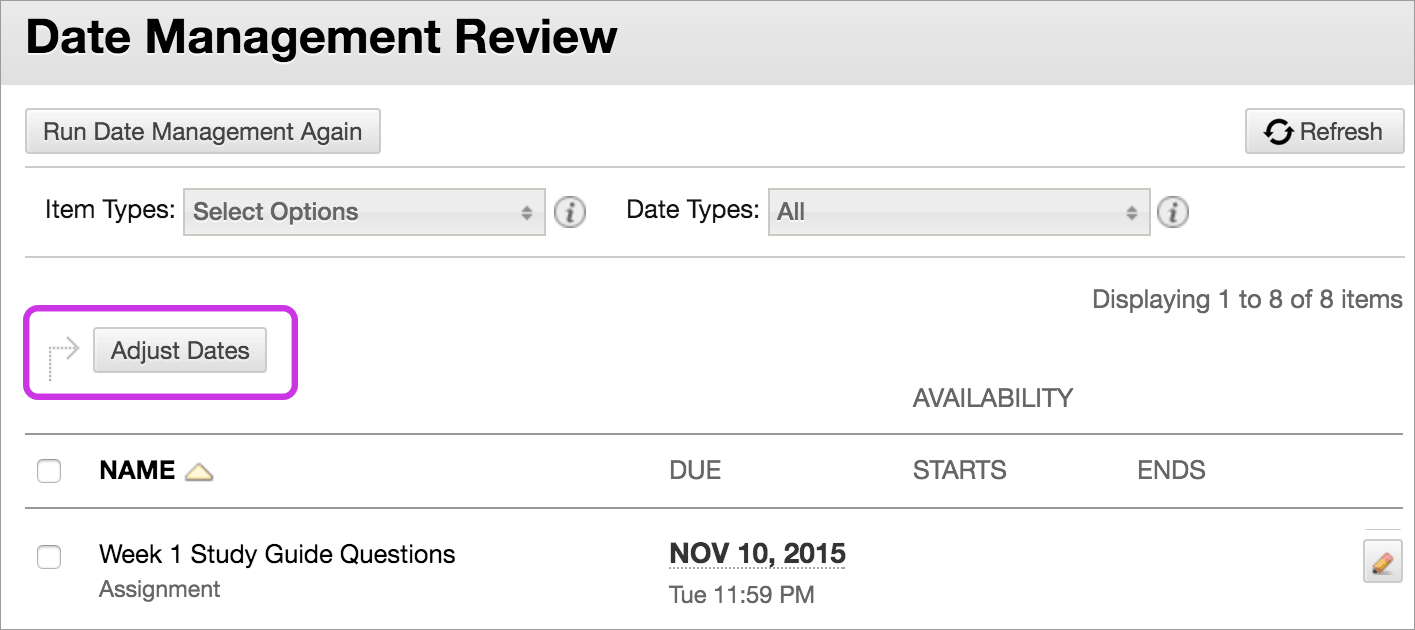Have you completed a course copy and need to adjust all the due dates to apply to the new semester? Not to worry, this doesn’t have to be done one assignment at a time anymore! Blackboard has a feature where you can automatically adjust all due dates in a new course. So once you’ve completed your course copy, follow these easy steps to adjust your due dates easily and save yourself time!
Please note, this only applies to due dates for assignments & assessments, and adaptive release content (such as folders that you have set to show/hide on a certain date). If you have written any due dates into text fields and folder names, you will have to adjust these manually. It is advised that you include due dates on the Syllabus only and not within folder names and text fields in Blackboard- to streamline your course copy process each semester. If you follow this recommendation, you would only have to adjust the syllabus, and follow the next steps to adjust all your dates in Blackboard in one easy step.
What you CAN do with this feature:
These items with dates are supported (if they previously had dates assigned to them):
- Content adaptive release dates, such as folders, items, files, and audio
- Tests, surveys, and assignment due dates
- Tools, such as discussions, blogs, journals, and announcements
- Manual grade columns
- Course and organization tasks
What you CAN NOT do with this feature:
- You can’t adjust due dates written into BB text fields manually.
- Your can’t adjust due dates on a syllabus using this tool.
- You can’t adjust the dates of publisher content with date management. (This applies to YouTube or other content from external websites)
- Blackboard Collaborate sessions start and end dates aren’t supported by date management.
Watch this video for details on how to adjust your due dates:
In Blackboard, navigate into your course and go to Control Panel > Course Tools > Date Management on the left hand side.
On the Date Management page, you can choose to adjust dates automatically or individually from one convenient location. I recommend adjusting by number of days. You will have an opportunity to review adjusted dates after you select a number of days on the Date Management Review page.
Determine the number of days to adjust by for this semester by going to an old assignment and calculating when that new assignment would be due this coming semester. I recommend adjusting your due dates on your syllabus first so you can make sure the Blackboard calculation is correct. The CUNY Academic Calendar can help with this. Please pay special attention to any days the college is closed, or when a specific Tuesday is following a Monday schedule, for example.
Select Adjust by Number of Days to adjust the date accordingly.
You can also review all dates and adjust them later on the Date Management Review page. This is a nice feature to ensure you don’t miss anything or have any errors.
More details on adjusting dates in Blackboard can be found on this support page.
Feel free to reach out to us if you have any questions or need assistance.
Find more resources and tips for faculty from the Office of Online Learning, including multimedia and other tutorials.