All CUNY Faculty have free access to Dropbox. Find out more details about acceptable Dropbox use and access here on the CUNY website. You will log into Dropbox with your CUNY First login credentials by clicking on SSO login. You can find that link directly on the CUNY website. If you have trouble logging into Dropbox for the first time, please contact helpdesk@sph.cuny.edu.
Faculty Tips for Dropbox Use
It is recommended to use Dropbox for storing and sharing files with your students in Blackboard, rather than uploading large files directly to Blackboard.
CUNY students also have access to Dropbox. To keep good track of student assignments and submissions, you should advise them to still submit all assignments directly through Blackboard. For large files that won’t attach to a Blackboard submission, you can enable the text submission and allow them to paste a link to the file.
By default, all Dropbox files you upload to your account are private and only available to you. To share Dropbox files with students, and ensure that the files they share with you are accessible, follow the instructions below.
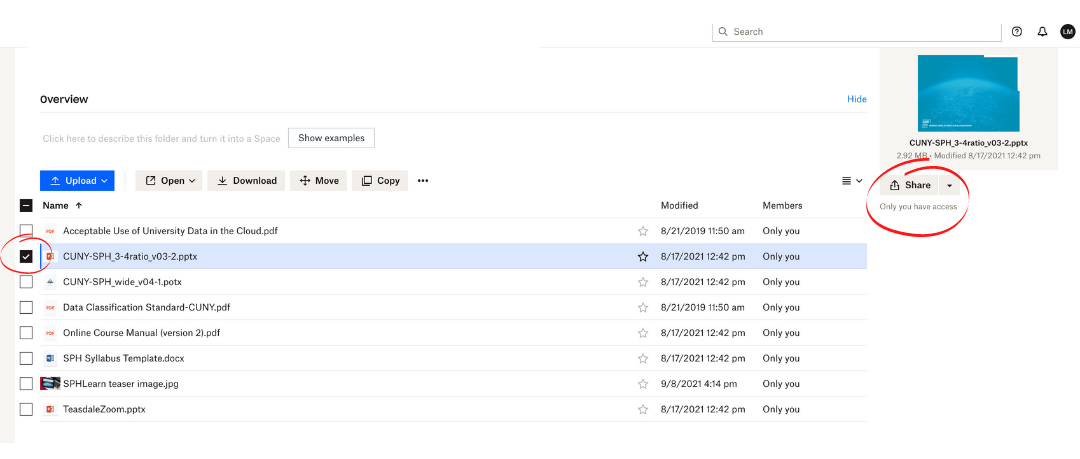
In your files on Dropbox, select the checkbox for the file you wish to share. The Share button will make itself visible on the right side under the preview. This shows you the visibility of that document.
Click on the down arrow next to Share (once you’ve selected your file), then select Share with Dropbox.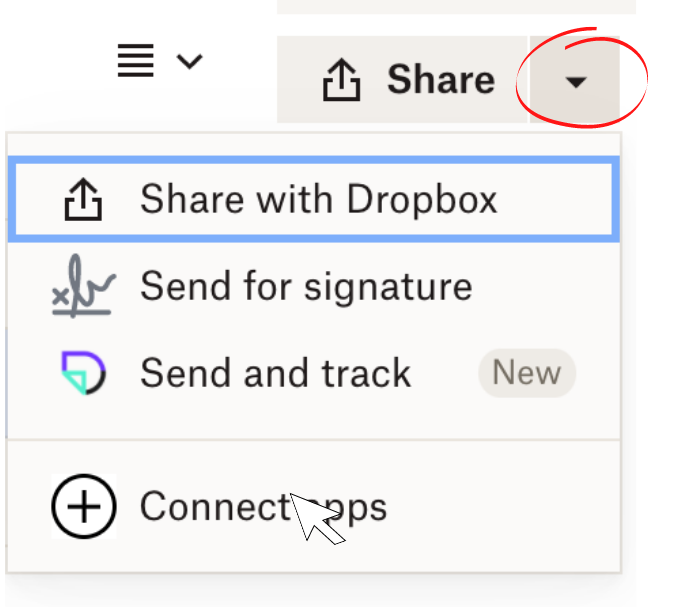 A popup window will appear with sharing settings.
A popup window will appear with sharing settings.
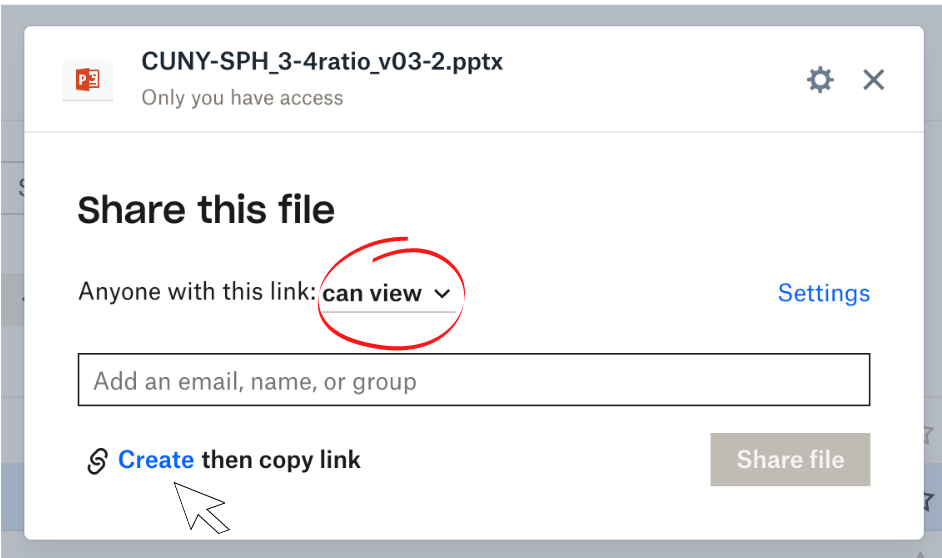 You will want to indicate that anyone with this link can view. You might choose instead to add specific users here if you only want to share it with a specific person. If that is the case, you would add their email address. They will need to be logged in with that specific email address to access the file.
You will want to indicate that anyone with this link can view. You might choose instead to add specific users here if you only want to share it with a specific person. If that is the case, you would add their email address. They will need to be logged in with that specific email address to access the file.
When you’re done, select Copy link. The file link will be copied to your clipboard and you can paste it into Blackboard.
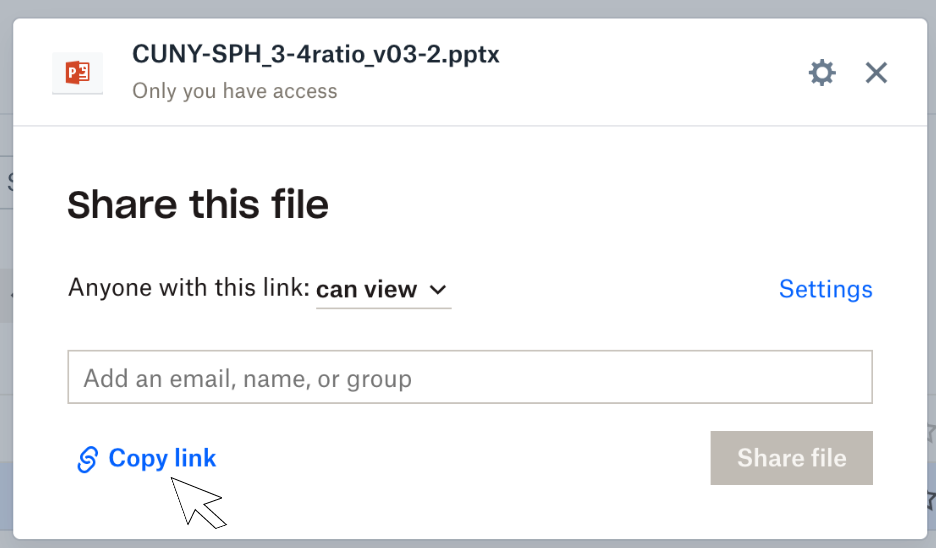
Please note: by using these settings, only people with the link (or people you have added as email addresses) can view the file. So if you are posting it in Blackboard, generally speaking, it will be available only to those students (unless they happen to share the link). Unless you have sensitive information in the file, I suggest avoiding the email address line.
For any questions or if you need assistance, please feel free to reach out.
Find more resources and tips for faculty from the Office of Online Learning, including multimedia and other tutorials.
