In any existing course that has a group assignment, you will have to create the groups first, and then assign groups to those assignments EACH NEW SEMESTER. These instructions provide the two steps to complete this task:
Step 1 Create/assign groups:
Under the Groups Tab in Blackboard, select Create, and choose from the enrollment options. The Group Set options give you the opportunity to create all your groups at once, whereas the Single Group options require you to create all groups one at a time.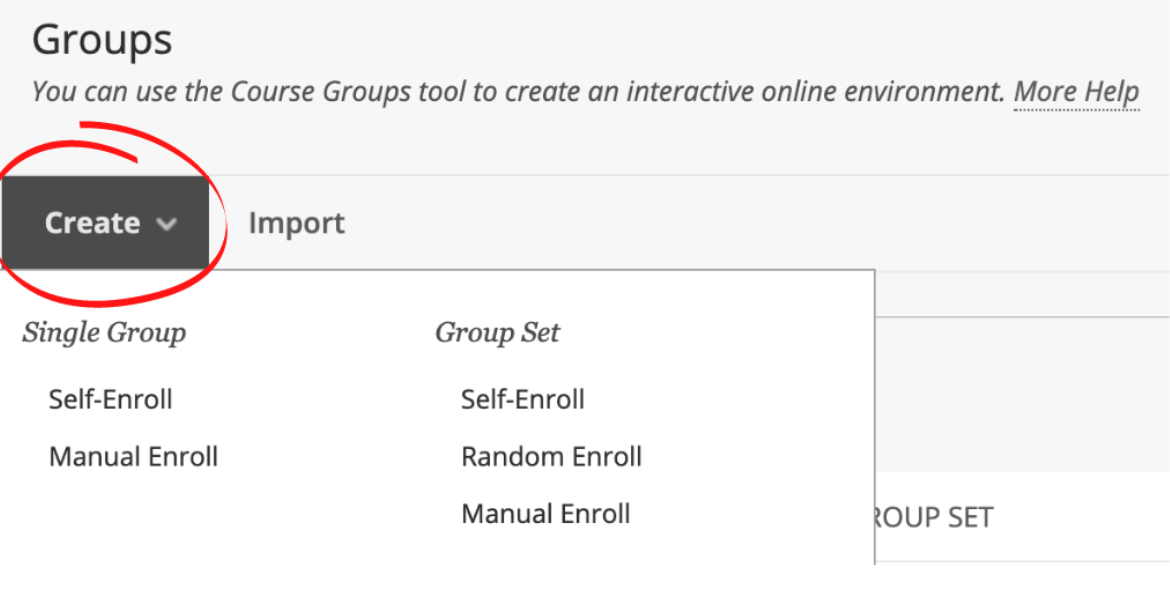
Assign your students to groups. Please note that if any students register after you’ve assigned groups, you will have to add them to the group in order for them to be active.
Step 2 Add the groups to the assignment(s):
Once you’ve created groups, you need to go into the group assignment and click on the down arrow next to Edit Test Options. On the Edit Test Options page, expand the Submission Details section to deliver an assignment to groups.
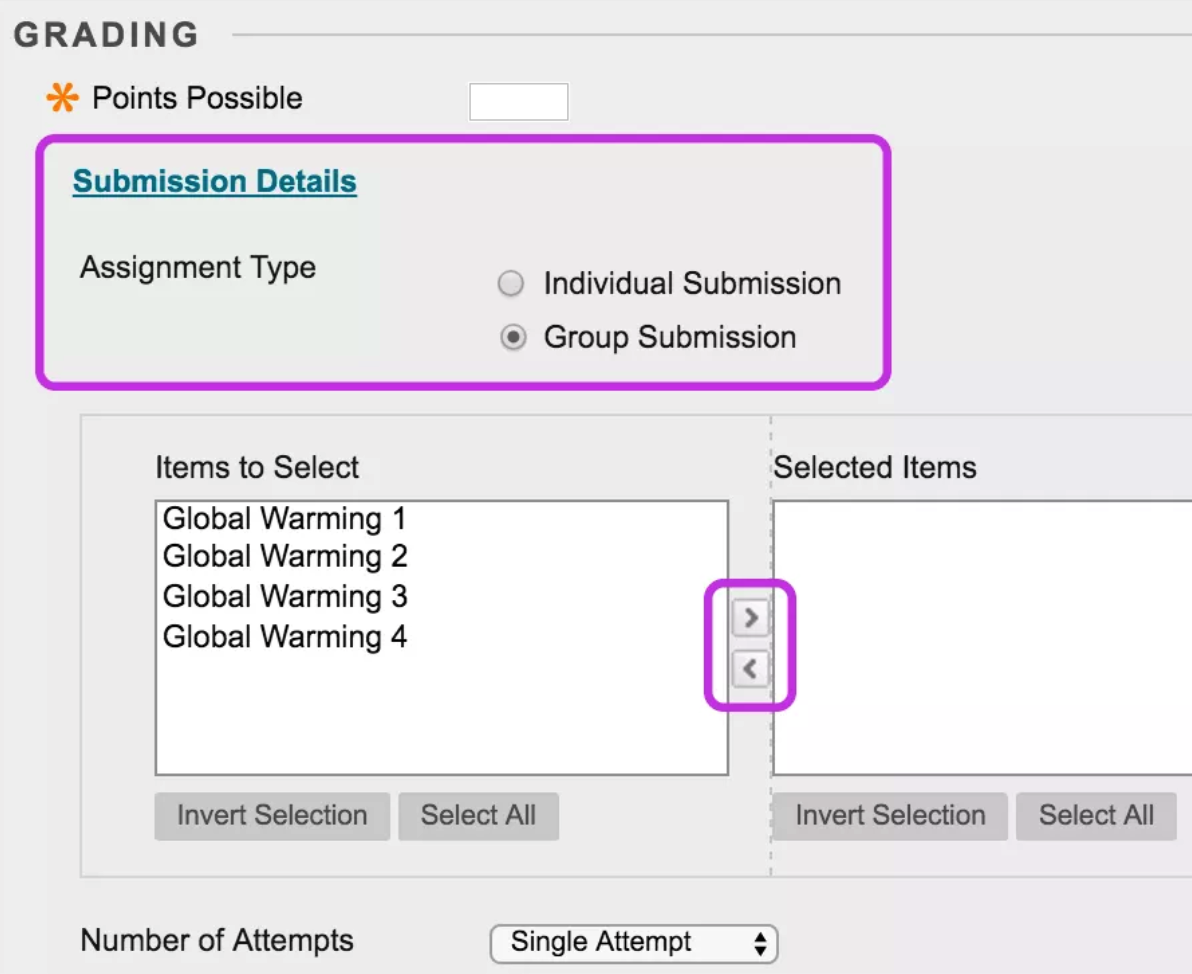
- Select Group Submission.
- In the Items to Select box, select the group or groups to receive this assignment. Select the right-pointing arrow to move the selection into the Selected Items box. To select multiple groups at once on a Windows computer, press and hold the Shift key and select each group. To select groups out of sequence, press the Ctrl key and select each group. For Macs, press the Command key instead of the Ctrl key. Use the Select All function if you want to include all groups.
- Select the number of attempts. You can allow more than one attempt on a group assignment.
*Important Note on visibility of group assignments: Since professors are not assigned to groups, please note that you will NOT be able to see the assignments when in Student Preview. You can always check a student’s availability to view a group assignment by checking the Groups tab to make sure they are enrolled in a group, and checking the assignment options to make sure that all groups are selected and that it is indeed a group (and not individual) assignment.
Please feel free to contact the CUNY SPH Office of Online Learning with any questions or concerns.



